App World
My stream

VTConnect Care
VTConnect Care is the premier HIPAA complaint application that securely connects healthcare providers and clie...
Free

Store review
VTConnect Care is the premier HIPAA complaint application that securely connects healthcare providers and clients face-to-face for reliable, high-quality video care sessions. VTConnect Care is part of the proprietary VTConnect telehealth platform that is available on an affordable month-to-month subscription basis for individuals, small group practices, and large healthcare organizations that wish to offer secure video care to existing or new clients. All client accounts are FREE, but to use the app an account must first be set up online at the healthcare provider’s VTConnect Office Portal.
If you are a client seeking mental healthcare, visit our 3rd party verified therapist directory at https://virtualtherapyconnect.com/practitioner to find a qualified provider that uses the VTConnect Care app and is accepting new video care clients. Note that each therapist in our directory sets their own rates and insurance reimbursement options.
If you are a healthcare provider looking to add secure video care to your services, visit htttps://vtconnect.net. If you are a licensed mental healthcare provider and are looking to not only offer secure video care to existing clients, but you would also like to expand your practice with new clients, visit https://virtualtherapyconnect.com/expand-your-practice.
VTCONNECT CARE APP HIGHLIGHTS:
• HIPAA privacy and HITECH compliant
• Superior video/audio quality
• Group session capabilities
• In-app real-time text chat
• Interface that mimics the in-office experience
• User friendly
• In-app testing of the audio and video
• Ability to customize the app interface to match the healthcare practice
HOW THE VTCONNECT APP WORKS:
At the appointment time, both the healthcare provider and the client launch VTConnect Care from their device and follow these steps:
• Sign in with your VTConnect account credentials.
• Test your camera, microphone, and speakers by clicking the hamburger icon in the upper left corner of the app.
• From the Appointment screen, choose the individual(s) in the list you with whom you have an appointment, and then click the Connect button if you are a client or the Host button if you are a healthcare provider.
• Clients are sent to the Waiting Room and must click the Enter button to enter the Care Room. Note: If the provider is not yet available, the client will remain in the Waiting Room until a ding is heard and the Enter button appears.
• Providers are sent to the Care Room and must start the video session once a ding is heard and the Begin button appears.
• You can text chat with participants by clicking the Chat icon in the bottom left and typing your message. If a message is sent by a participant, it will pop up for you to see. To hide the chat window, click anywhere on the screen.
• Adjust the audio and/or video by clicking the hamburger icon in the upper left corner. You can pause the audio and/or video or switch audio/video devices at any time during a session.
• Provider ends the care session by clicking anywhere on the screen to pull up the End button. Note, clients can’t end a session, if a client exits a session for any reason, they can choose to rejoin the session in progress.
3
out of
9 reviews
Size
80.6 MB
Last update
June 21, 2020




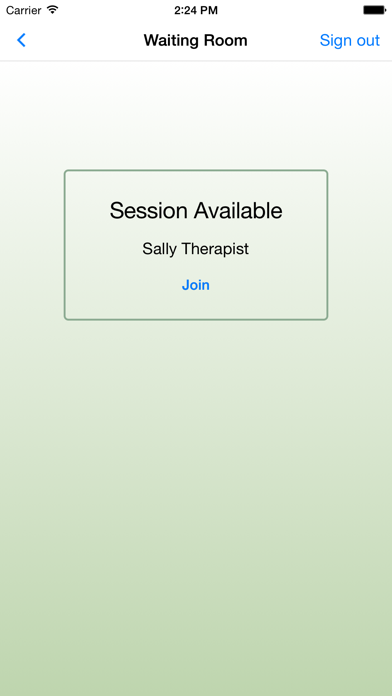
 Facebook
Facebook Twitter
Twitter Google plus
Google plus