App World
My stream

Live Caption
The spoken text shows large on your iPhone or iPad, so you can read what is being said. - Not for use with pho...
Expired $ 3.990 Free

Store review
The spoken text shows large on your iPhone or iPad, so you can read what is being said. - Not for use with phone calls.
• Subscribe to get uninterrupted captioning service for only $2.99 per month!
• Payment will be charged to iTunes Account at confirmation of purchase.
• Subscription automatically renews unless auto-renew is turned off at least 24-hours before the end of the current period.
• The account will be charged $2.99 for renewal within 24-hours prior to the end of the current period.
• Subscriptions may be managed by user and auto-renewal may be turned off by going to Account Settings after purchase.
• Any unused portion of a free trial period will be forfeited when the user purchases a subscription.
• You may continue to use Live Caption standard without the purchase of a subscription.
Now caption in multiple languages! Go to settings and change the language to caption while speaking in Spanish, French, Japanese, or Sanskrit!
Talk with family, friends, colleagues, and strangers with no set-up or hassle. Use voice recognition to connect with the world around you and join in the conversation!
Need help understanding the doctor? A clerk at the store? Open Live Caption and they can speak into your phone. Live Caption transcribes what they say in real time.
Know someone with hearing loss? Using voice recognition software, your spoken words appear live on your device. Talk to anyone face-to-face with Live Caption.
How It Works:
• The app is NOT for use with incoming phone calls, but for face-to-face, live conversations.
• The app does not store or save captured text unless you intentionally share that text with another app.
• To begin, just open the app and it will start listening. Tap the blue button to stop. The red button to start.
• Go to settings to increase or decrease the size of text, and change from white text on black background, to black text on a white background.
• Live Caption works with connected Bluetooth devices like headsets and standalone microphones for greater distance from the device.
• To respond with typed text, tap "Clear All" and all previous messages on the screen will disappear. Type with keyboard and the typed text will appear at the same size.
• You may edit any text as you would in any other text editing software. Tap anywhere on the screen and the keyboard will appear to edit your text.
• Tap and hold to select text to copy, paste.
Tips:
• Pair with Bluetooth devices to caption at greater distances. Good for use in a classroom, in church or at the office where the user controls the app. Especially new Live Caption Unlimited!
• Stream the app to a Television by connecting an Apple TV for a larger display
• Captioning may not be as accurate with strong accents or children's voices.
• Live Caption does not record or store voice or text results. Once the "Clear All" button is tapped results cannot be retrieved. Share text with another app to save the captured text.
• Live Caption will return results in any language the phone is set to. For example, if the phone is set to Spanish, the app will caption Spanish results.
How to enable Speak Selection on iPhone and iPad:
• Launch the Settings app from the Home screen of your iPhone or iPad.
• Now tap on General.
• Scroll down and towards the bottom, tap on Accessibility.
• Tap on the Speak Selection option and turn it to On.
Privacy Policy
https://app.termly.io/document/privacy-policy-for-mobile-app/cf249f03-cf32-4573-9230-3a03afc439c9
Terms of Service
https://app.termly.io/document/terms-of-use-for-saas/148188c7-7d8f-48f7-83ef-cec3f3199fd7
2
out of
27 reviews
Size
30.4 MB
Last update
June 15, 2020




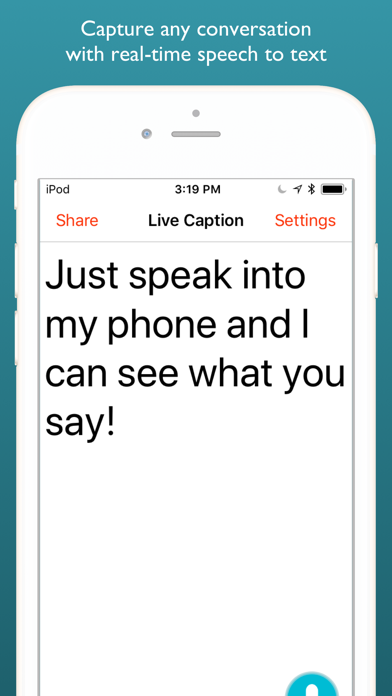
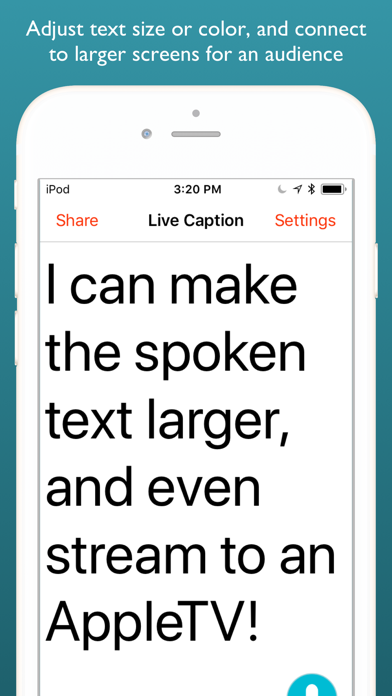
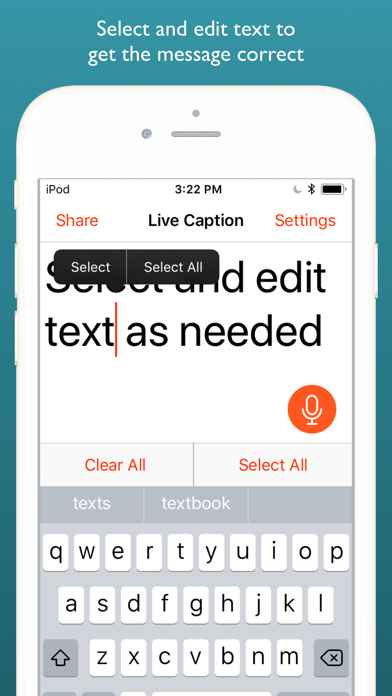
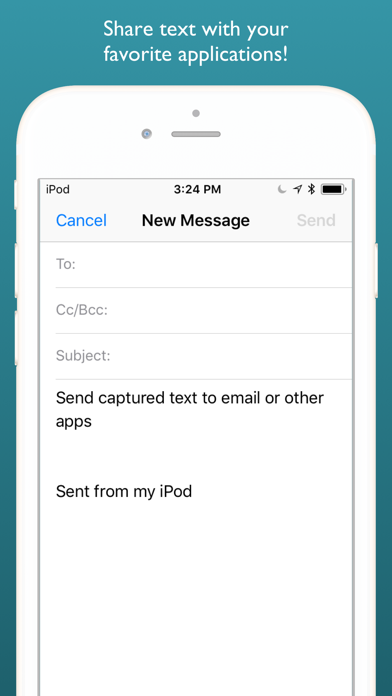
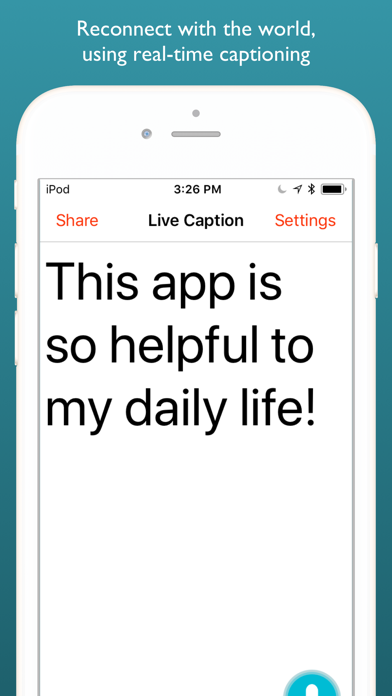
 Facebook
Facebook Twitter
Twitter Google plus
Google plus