App World
My stream

MessageMate
Scheduling future emails, messages, tweets and status updates for Facebook can come in very handy for remember...
Free

Store review
Scheduling future emails, messages, tweets and status updates for Facebook can come in very handy for remembering those important birthdays and anniversaries. Organising regular team activities becomes simple with pre-prepared messages. Postponed delivery also isn't bad for making people think that you are hard at work late at night and on weekends...
Message Mate allows you to do all this and more. You can compose a message and schedule it for delivery at a designated date and time. Delivery services supported are:
* Email;
* SMS (i.e. Message);
* Twitter;
* Facebook;
* Weibo;
* Print; and
* Copy.
Delayed message destinations will only be shown for available services. If you can't see Facebook (for example), log in at Settings --> Facebook.
If there is a delivery service that you would like to see added to Message Mate, let us know on the Reefwing Software forum (http://reefwing.ning.com/).
Scheduling a delayed message is simple. On the Compose screen just tap on the blue message bubble to write your message, then tap on the action button (top right hand button in the navigation bar) to post your message now or schedule it for future delivery.
A list of all messages scheduled for future delivery are shown in the Schedule tab. You can tap on a scheduled message to edit its content, send date and send time. You can also send a scheduled message immediately from this screen using the action button.
The date selection calendar shows a dot under dates which already have a scheduled message. Note that in the Edit Message screen this date is not updated until the change has been saved using the action button.
Your device will keep track of all scheduled messages and display a notification alert when a delayed message is due to be sent. This will happen whether your application is active or not. Tapping Ok on the notification alert message will take you to the service delivery selection screen. You can then assign which contacts or groups to send the message to (if relevant). You have access to all the contacts and groups already set up on your device. Messages are automatically deleted from the Scheduled list once they are sent.
Tapping Cancel on the notification alert will leave your message in the Scheduled message list for later delivery or deletion. Messages which are past their scheduled send date are shown in red.
To head off the inevitable request for automatically sending delayed messages, please note that this isn't possible. Apple does not allow apps to send messages without user intervention to prevent spamming of your contact list.
For those interested, the 32 alphanumeric digits shown in grey on the Edit Message screen are the unique identifier for that message. It is used to handle local notifications on your device. The message ID is not editable.
1
out of
7 reviews
Size
3.1 MB
Last update
July 3, 2020




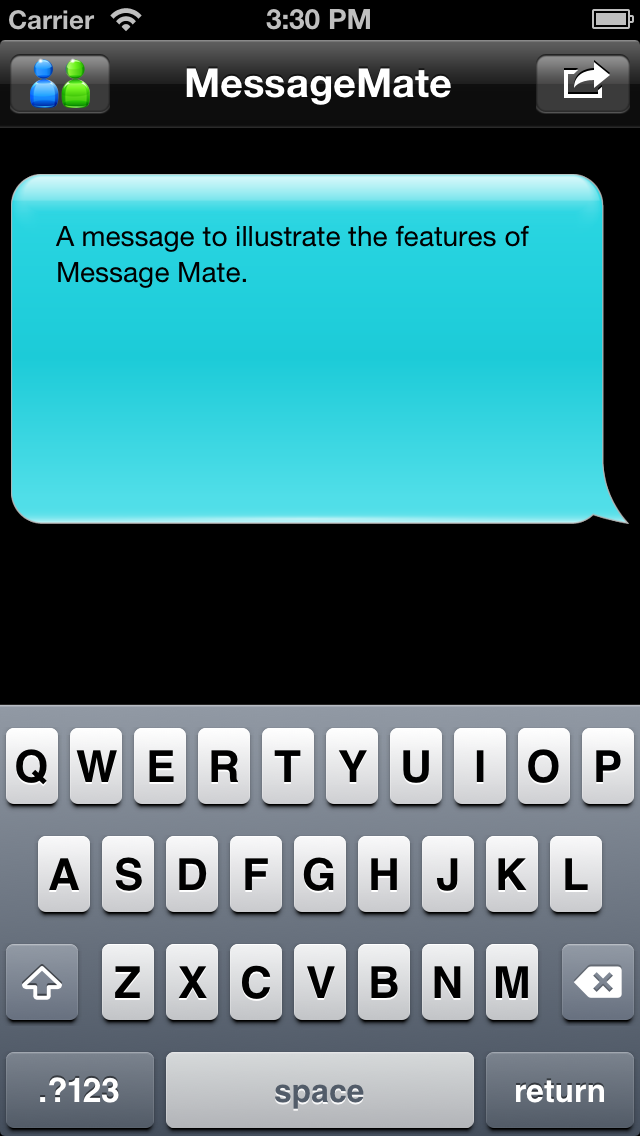
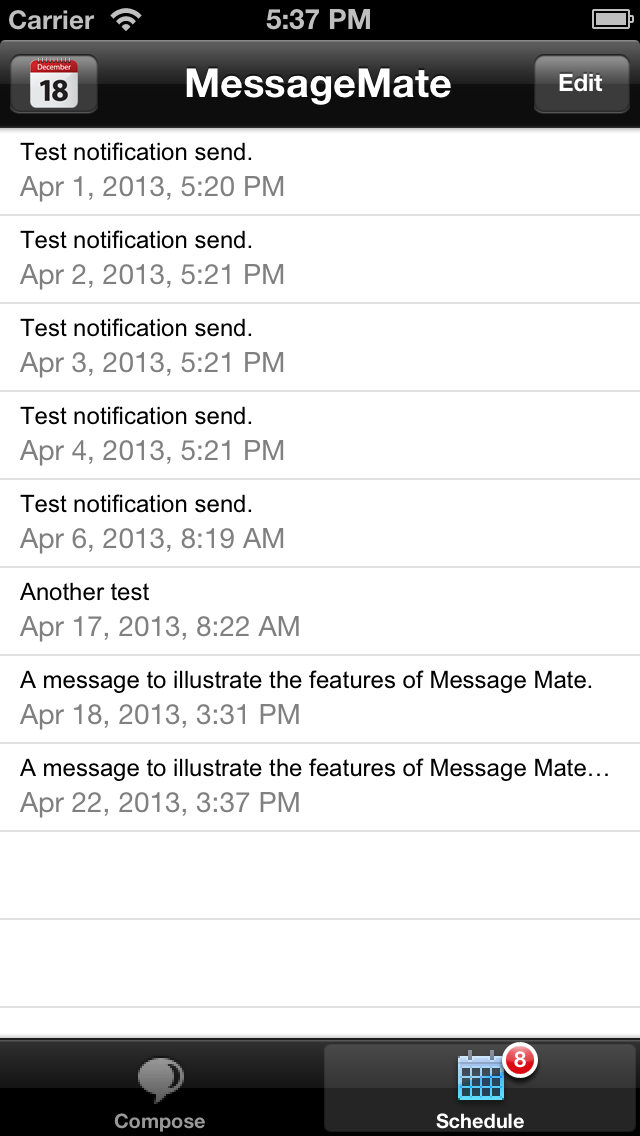
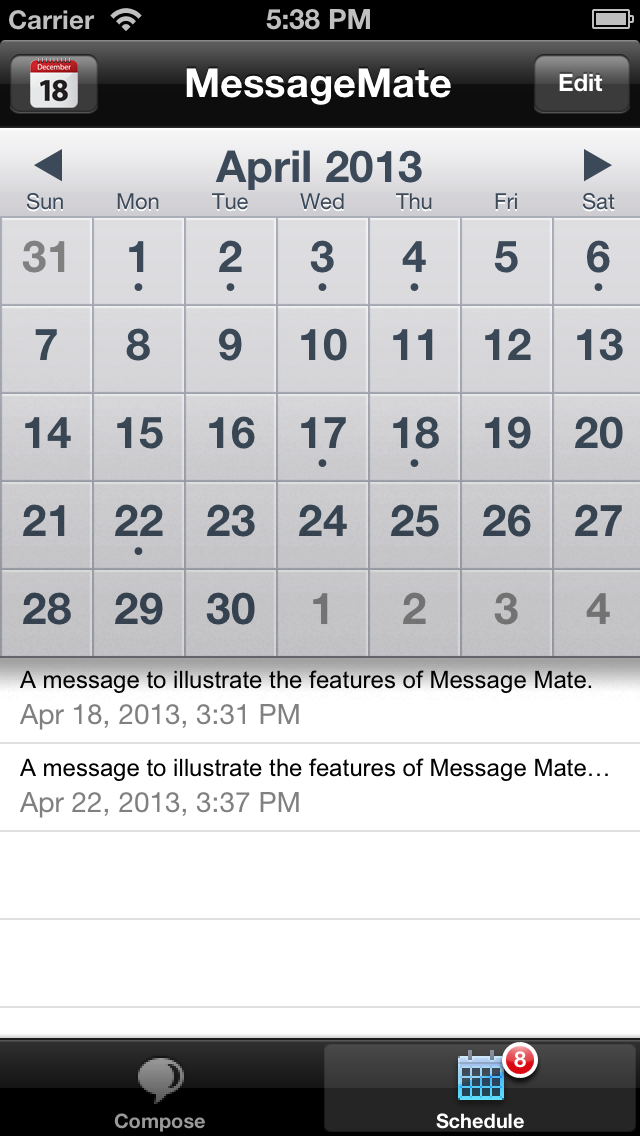
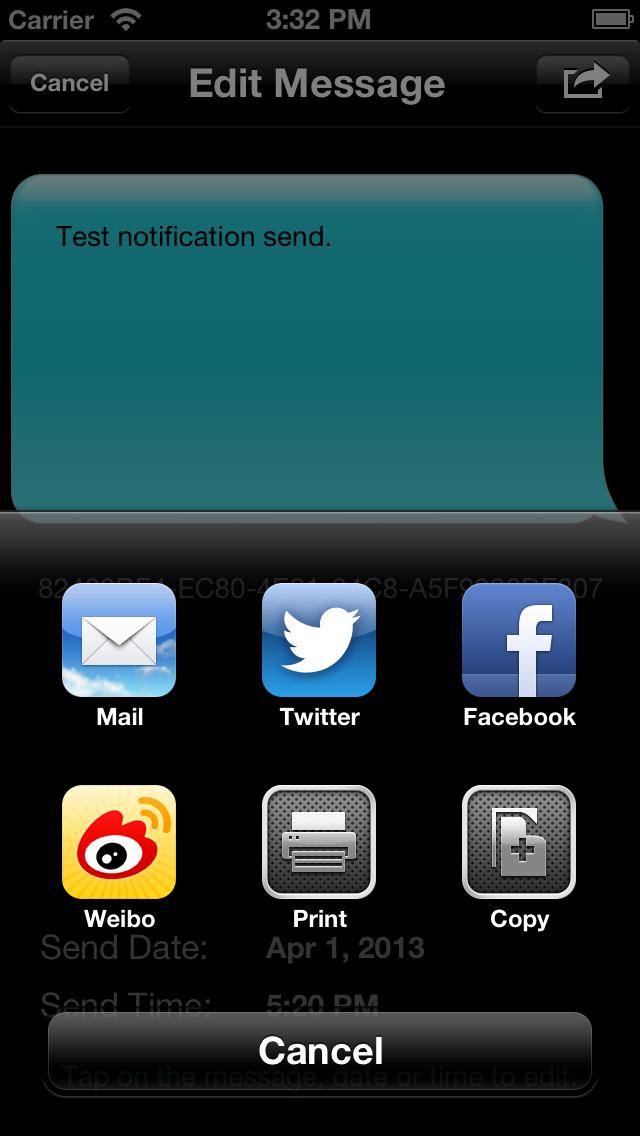
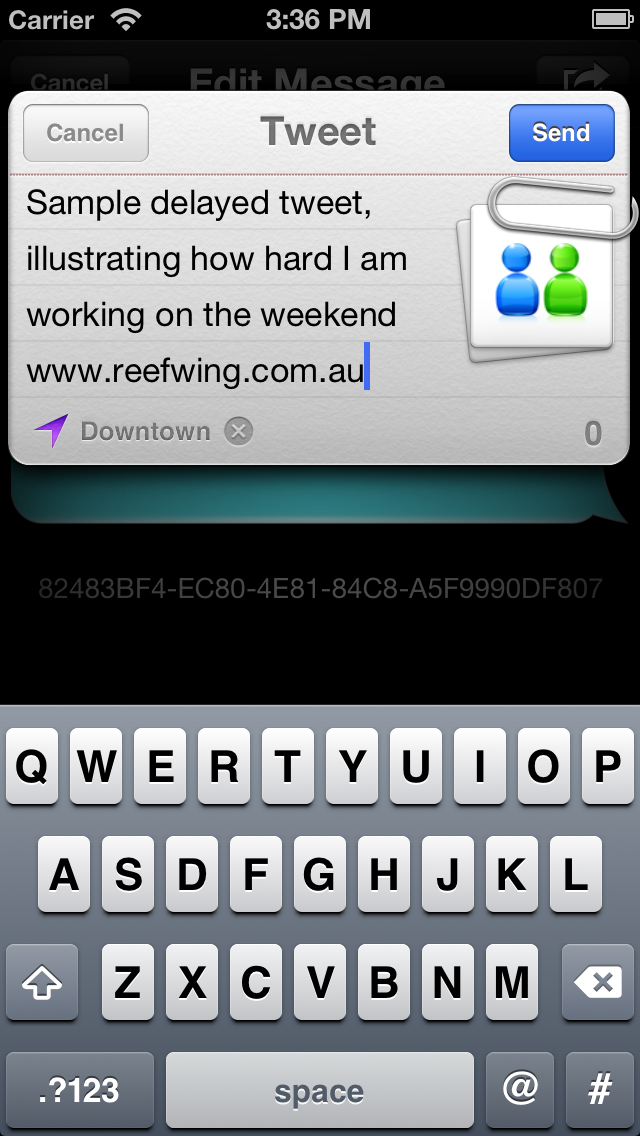
 Facebook
Facebook Twitter
Twitter Google plus
Google plus