App World
My stream

Lock It Up!
Manage your Passwords with this easy to use password manager. Lock It Up! is fully customizable to meet your i...
$ 0.990

Store review
Manage your Passwords with this easy to use password manager. Lock It Up! is fully customizable to meet your individual needs with features not found in other Apps. You can choose to secure your data with a Word, PIN number, Finger Motion (your log in is set by drawing lines on a grid), or Touch ID. You can also take secure pictures with the option to add them to your Photo Library if you like.
ADVANTAGES:
• Easy Backups
• No other Apps or Programs needed
• Fully Customizable
• Take or Import secure pictures
• No Ads
• Choice of PIN, Word, Finger Motion, or Touch ID to log in
• Support for Retina Display
• Only 99¢
LOCK IT UP!
Add entries from a list of many choices including Apple ID, Contacts, Email, Facebook, Google account, and Web Sites. Once an entry has been added, you can tap Edit to change any of the fields. Moving a field to the top provides that information on the main screen. You can also delete and add new fields. Tap the + button in Edit mode and choose from a list of 10 items including Name, Info, Phone #, Web Site, and Account #.
PICTURES
Take pictures and keep them secure or choose to add them to your Photo Library. You can take pictures of Credit Cards in case they are lost or stolen without having to enter the account numbers. Tap Edit to name pictures or change the order.
SETTINGS
Once you choose a Word, PIN, Finger Motion, or TouchID to lock the App, you can choose to require it on every launch or after a certain amount of time. Back-up your data by emailing it to a secure destination. You can keep it there or save it on an external drive for maximum security. To Restore from the back-up, simply email the attachment back to the device and open it from the email.
You can also generate your own passwords by choosing the length and selecting whether you want it to include Numbers, or Special Characters. Copy and Paste those passwords into your own documents.
FAQ
How do I backup my Passwords?
Choose Backup Data from the Settings menu. You just provide an email address to send the password file to. You can securely save this file however you like. When you want to restore this file, send it back to the device by email and open the file.
How can I get to my Passwords when I have forgotten my login?
The only way to get to your passwords is to restore from a previous Backup.
I just got a new phone, how do I transfer my passwords?
After you have backed up your data from the previous device, you just email that file to the new device and open it there.
Are my Pictures backed up when I choose Backup Data?
No. To save a copy of your pictures you can choose "Add to Photo Library" when viewing the picture.
4
out of
5 reviews
Size
8.4 MB
Last update
Nov. 26, 2019




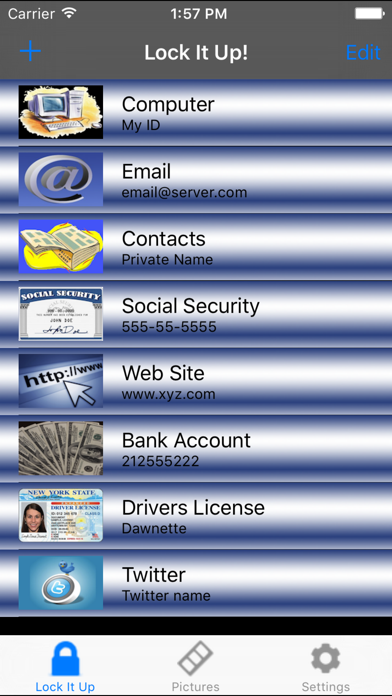
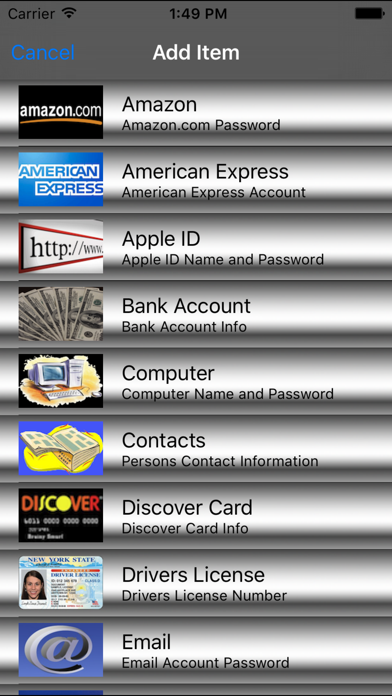
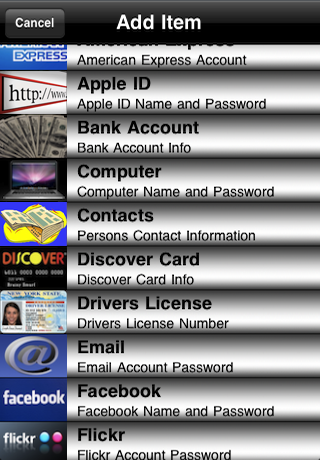
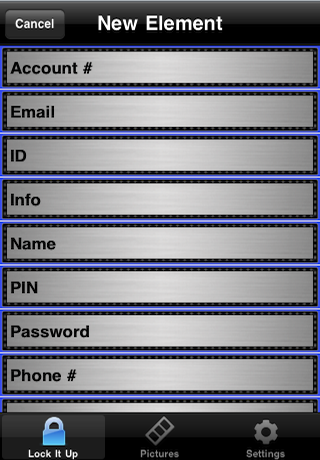
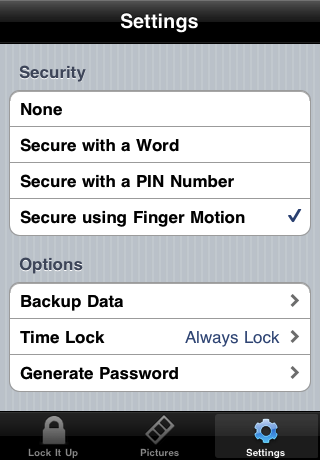
 Facebook
Facebook Twitter
Twitter Google plus
Google plus